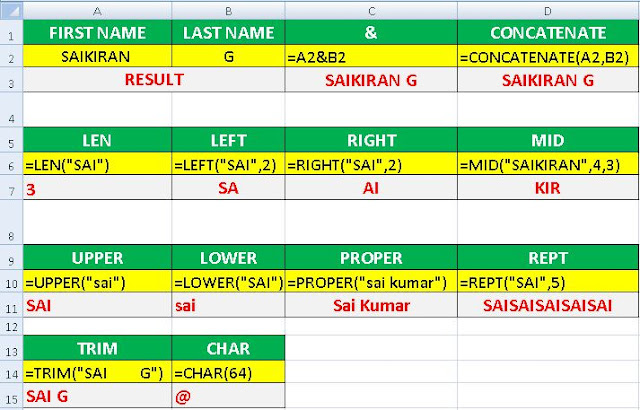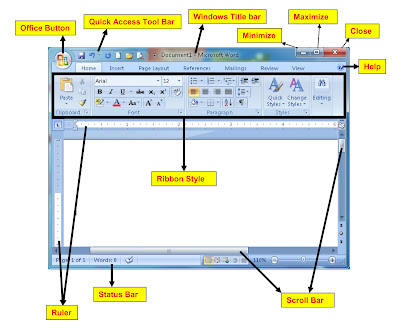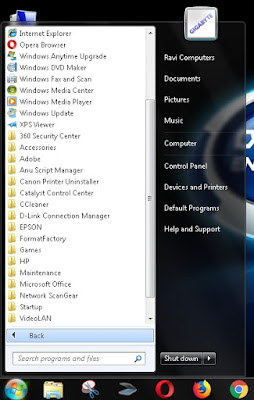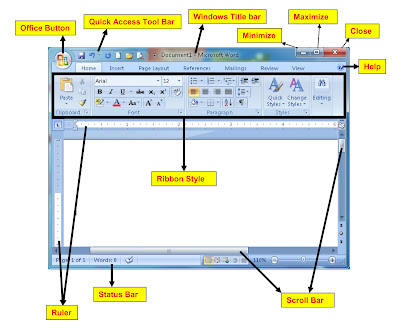 |
Microsoft Word |
You can learn Microsoft's Tool Bars, buttons and their uses easily and with need shortcut keys and tricks.
Windows title bar:
When we open the Microsoft Word, we will open the frame that is opened by Windows. Wherever the name of Windows appears, it is called Windows title bar.
Shortcut Tricks: On the title bar, double click (Mouse Left) on it with the mouse and it will be minimised. Double click on it and it becomes maximised or full screen.
Minimise Button: Click left mouse button with the mouse on the Minimise Button to minimise windows. (If there is a minus sign)
Shortcut Key: Alt + Space + N
Maximise Button: Click left mouse button with the mouse on the Maximise Button to full screen windows. If you click on the full screen then the restore download will be maximised or full screen if you click on Restore Down. (If there is a single box or double box sign)
Shortcut Keys:
Alt + Space + X (Maximise)
Alt + Space + R (Restore Down)
Alt + Space + M (Move) If Restore down Window
Alt + Space + S (Size) If Restore down Window
Close Button: Click left mouse button with the mouse on the Close Button to close the windows. (If there is "X" sign with Red Background colour)
Shortcut Key: Alt + Space + C (or) Alt + F4
Office Button or File Menu:
The file menu or office button is the same as containing control options of the file.
Shortcut Key: Alt + F (File Menu)
Shortcut Tricks: Simply left by clicking the mouse on a button office button, the file menu will open. If double click on Office Button the window will closed.
Ribbon Style:
In addition to the file menu, the Seven Menus are in Microsoft Word. These are home, insert, page layouts, references, mailings, review, and view. Each menu options will resemble a ribbon style.
Ruler:
We use the page measurement. It is on top or left side of the page. We can change the ruler to show inches, centimetres, or other units of measure in top or left side ruler.
Scroll bar:
If need to scroll up and down in page, in Microsoft word window that allows you to move the window viewing area up, down.
Status Bar:
It is a horizontal bar, showing information about a document being edited or a program running.
Quick Access Tool Bar:
A customisation tool bar contains commands that we may want to use. We can also add items to the quick access tool bar. Right click on any item in Menu and click on "Add to Quick access tool bar" to shortcut will be added.
Microsoft Office Word Help Button:
This button is the right side on the menu bar. Click on this and get any help in the Word.
Shortcut Key: F1 (Help)