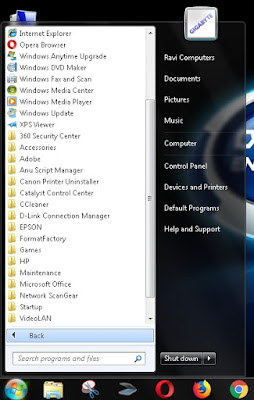The Central Sector Scheme of Scholarship for College and University Students:
 |
| CSSS Scholarship - Central Scheme @ National Scholarship Portal |
National Scholarship Portal (NSP) will be opened for online application for Intermediate pass out fresher students in the year of 2018. National
scholarships are awarded on the basis of the results of Senior Secondary Examination ant that divided amongst the state level education board based
in Scholarships. National scholarship portal will be available on official website www.scholarships.gov.in
The Scholarships are eligible of successful Intermediate (10+2 Class) pass out students of the current Academic Year, who are above 80th percentage.
The State level Education Boards are eligible under the scheme and can apply on National Scholarship Portal.
The National Scholarships are awarded for pursuing graduate / postgraduate studies in colleges and universities and for professional courses, such as
Medical, Engineering etc.
Students belonging to reserved categories or weaker sections or minorities are eligible on the basis of merit.
- Students pursuing Diploma courses are not eligible under the CSSS scheme.
- Physical application of CSSS scheme Scholarship would not be accepted.
Applicant is required to submit mandatory documents, such as Class 12th mark sheet, Address proof, Bank Passbook, Caste Certificate and Income
Certificate to the Institute. The applications will verify from merit list as per the state allocated quota.
Who has passed Intermediate and already have applied or received fresh/renewal scholarship through the National Scholarship Portal. They can
apply online renewal scholarship. The National scholarship portal will be available on official website for Central Sector Scheme of Scholarship till
31-10-2018.